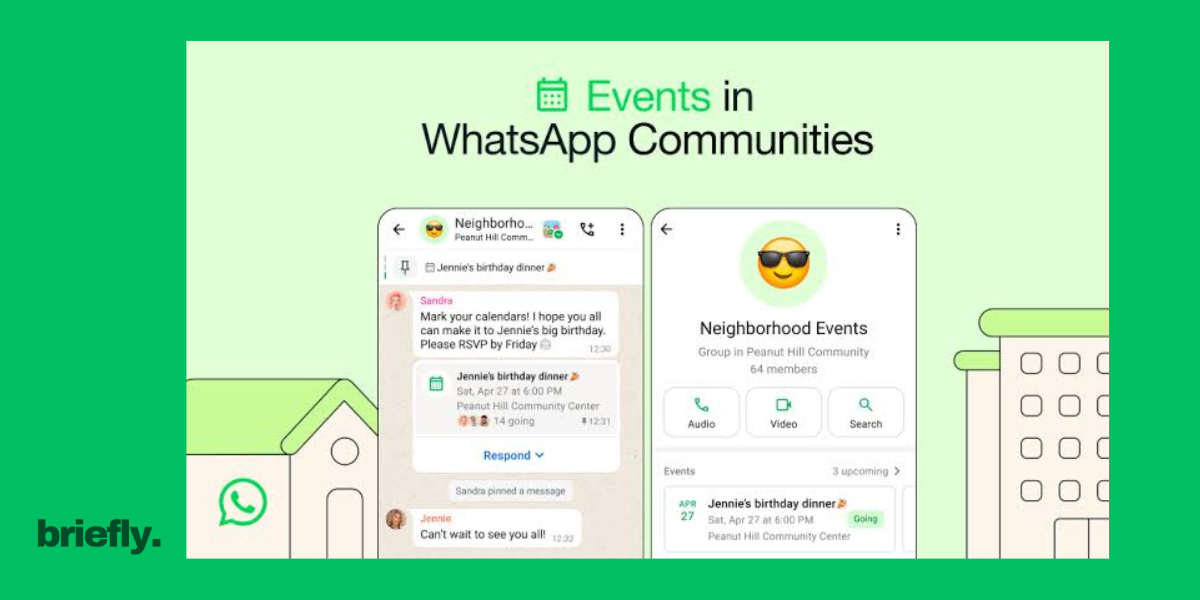Last minute plans making you look for how to create an event on WhatsApp today? Or maybe you don’t want to go for an elaborate invite and just want to quickly get a response on WhatsApp? For whatever occasion, this WhatsApp feature makes it easy for you to organise events quickly! Here’s a step-by-step guide on the process to create an event on WhatsApp. Trust me, it’s super simple!
Before you start, remember that the event feature is only available in a WhatsApp group. That brings us to our first step.
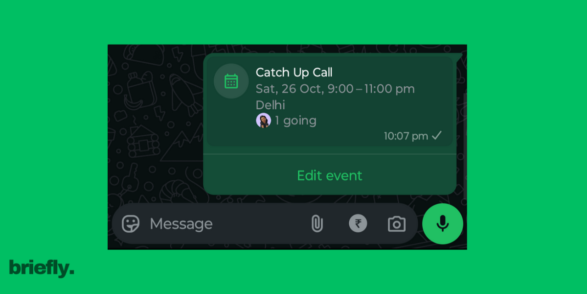
Step 1: Create a Group
To do this:
- Tap the three dots at the top right corner of your WhatsApp screen (on Android) or “New Group” (on iPhone).
- Select the contacts you want to invite to the event.
- Add an applicable group name and display picture.
- Finally tap on “Create”.
Also read: 100+ Jio TV Channels List, Availability, Price, And Other Details!
Step 2: Start Creating Event
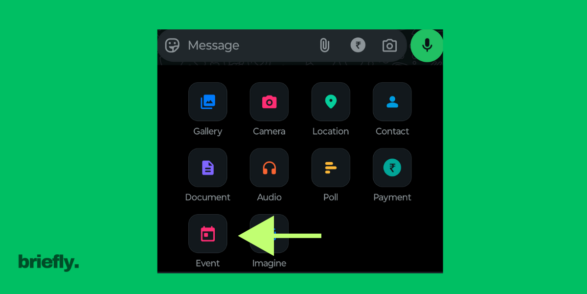
- Press the attachment icon present in the message box of the group.
- Select the event icon from the list.
Step 3: Share Event Details
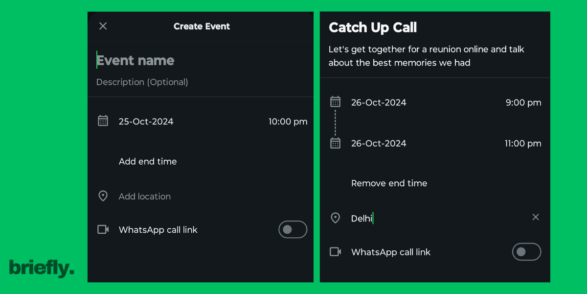
- Select the start date, end date time, and location of the event.
- You can also add any important notes or updates for the attendees.
Step 4: Use WhatsApp Group Features (additional)
- Group Description: Add a description for your event so that everyone knows what it’s about. To do this, tap the group name at the top of the chat and then “Add group description.”
- Polls: Use WhatsApp’s poll feature to ask questions, like choosing the best date or venue for the event.
- Reminders: Send reminders a few days before the event to ensure everyone remembers the time and place.
Also read: YouTube Premium Lite Subscription Plan: Price, Features, All Details!
Step 5: Share the Event with More People (Optional)
If you want to invite more people who aren’t in your contacts, you can share the group’s invite link:
- Open the group, tap the group name, and scroll down to “Invite via link.”Share the link via WhatsApp, email, or social media.
To Cancel Event On WhatsApp
Now you know how to create an event on WhatsApp. For any reason if you would like to withdraw or cancel the event after creating it, you can choose the “Cancel Event” option from the Edit option that will take you to event details.
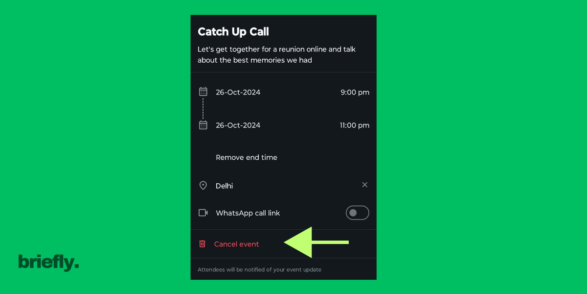
Also read: Understanding CC and BCC in Mail: Meaning and Difference
If you don’t have WhatsApp already, you can download WhatsApp from Google Play Store.
Conclusion
Now you know how to create an event on WhatsApp. By following these simple steps, you can easily plan, invite, and manage your event through a WhatsApp group. It’s a convenient way to stay in touch and keep everyone informed. Happy planning!
You can always come back to Briefly Today for more such tips and tricks and read all the latest happenings around you! Stay updated, Stay aware!